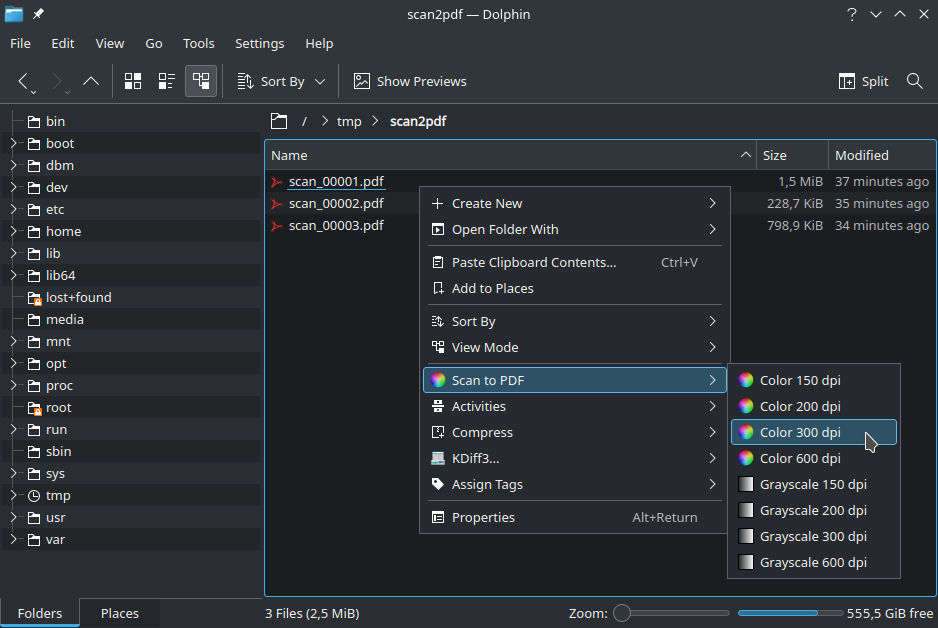Scan documents directly to PDF files from the command line. Especially useful to batch-scan large volumes of documents.
I'm striving to become a full-time developer of Free and open-source software (FOSS). Donations help me achieve that goal and are highly appreciated.
Dependencies:
Bash (≥v4.0),
scanimage (part of SANE),
convert (part of ImageMagick)
-or-
tiffcp/tiff2pdf (part of LibTIFF)
Packages:
Ubuntu: bash, sane-utils, imagemagick -or- libtiff-tools
Gentoo: app-shells/bash, media-gfx/sane-backends, media-gfx/imagemagick
-or- media-libs/tiff
Refer to the releases section for downloads links. There is no actual installation required. Simply extract the downloaded archive to a folder of your choice.
For KDE file managers Konqueror and Dolphin, a Service Menu is included that allows for convenient one-click scanning to PDF file from within the context menu.
Open scan2pdf.conf in your favorite text editor and adjust the settings
to your liking. Refer to embedded comments for details. Refer to
this section for a listing of configuration options
and current defaults.
To scan a single document to PDF file, use the following command:
$ ./scan2pdf.sh document.pdf
To scan multiple documents to PDF files, use the following command:
$ ./scan2pdf.sh -a -o document_%05d.pdf
See this section for a detailed list of command line options.
Scan to PDF (scan2pdf) has mainly been tested with Brother printers.
If you own a printer manufactured by HP, Canon, Epson or some other
well-established brand and would like to help with adding support, please
create an issue on GitHub and
provide the output of scanimage --help.
To use the Service Menu, which provides a Scan to PDF entry in the
right-click context menu of KDE file managers
Konqueror and
Dolphin, simply copy/move scan2pdf.desktop
to ~/.local/share/kio/servicemenus and make sure scan2pdf.sh is stored in
a location accessible via PATH.
Advanced users might want to edit and customize scan2pdf.desktop (which is
an INI-style text file) to their liking (e.g. to change scan sources, color
modes, scan resolutions, path to scan2pdf.sh, etc.).
Screenshot:
Available command line options:
Usage: scan2pdf.sh [OPTIONS] OUTFILE
Scan to PDF (scan2pdf) v2.6 (02/18/24)
Scan documents directly to PDF files.
Options:
-d, --device STRING Scanner device ['brother4:net1;dev0']
-m, --mode STRING Color mode ['24bit Color']
'Black & White',
'Gray[Error Diffusion]',
'True Gray',
'24bit Color',
'24bit Color[Fast]'
-r, --resolution VALUE Scan resolution in dpi [300]
100, 150, 200, 300, 400, 600, 1200, 2400, 4800, 9600
-s, --source STRING Scan source ['Automatic Document Feeder(left aligned)']
'FlatBed',
'Automatic Document Feeder(left aligned)',
'Automatic Document Feeder(left aligned,Duplex)',
'Automatic Document Feeder(centrally aligned)',
'Automatic Document Feeder(centrally aligned,Duplex)'
-b, --brightness VALUE Brightness in percent (-50..50) [0]
(only applied if supported by color mode)
-c, --contrast VALUE Contrast in percent (-50..50) [0]
(only applied if supported by color mode)
-x, --topleftx VALUE Top left x offset of scan area in mm (0..216) [0]
-y, --toplefty VALUE Top left y offset of scan area in mm (0..356) [0]
-w, --width VALUE Width of scan area in mm (0..216) [216]
-e, --height VALUE Height of scan area in mm (0..356) [279]
-u, --manual-duplex Scan odd pages, prompt, scan even pages, interleave
odd and even pages to produce combined output [no]
-a, --batch-mode Scan multiple documents, prompt in between documents
(makes option '-p/--outfile-pattern' mandatory) [no]
-p, --outfile-pattern Interpret OUTFILE argument as printf-style pattern,
determine next output file by incrementing integer
token (e.g. '~/Documents/Scan_%05d.pdf') [no]
-i, --initial-prompt Prompt before first scan operation (e.g. before odd
pages for manual duplex or before first document in
batch mode) [no]
-t, --prompt-timeout VALUE Timeout for prompts in seconds (0 == no timeout) [0]
Allows duplex- and/or batch-scanning without having
to press ENTER to continue when being prompted
-k, --keep-temp Keep temporary directory on exit [no]
-h, --help Print usage information
NOTE:
Strings/values in square brackets show current defaults.
Configuration options and current defaults:
# scan2pdf.conf
# ------------------------------------------------------------------------------
# -
# Scan to PDF (scan2pdf) -
# -
# Created by Fonic <https://github.com/fonic> -
# Date: 04/17/21 - 02/18/24 -
# -
# ------------------------------------------------------------------------------
# NOTE:
# Turn scanner on and run 'scanimage --help' to get detailed information
# on supported parameters and/or valid values for scan-related settings
# Default scanner device (string)
#DEVICE_DEFAULT="brother3:net1;dev0"
DEVICE_DEFAULT="brother4:net1;dev0"
# Supported color modes (array of strings), default color mode (string)
MODE_CHOICES=(
"Black & White"
"Gray[Error Diffusion]"
"True Gray"
"24bit Color"
"24bit Color[Fast]"
)
MODE_DEFAULT="${MODE_CHOICES[3]}"
# Supported scan resolutions (array of integers, in dpi), default scan
# resolution (integer, in dpi)
RESOLUTION_CHOICES=(100 150 200 300 400 600 1200 2400 4800 9600)
RESOLUTION_DEFAULT=${RESOLUTION_CHOICES[3]}
# Supported scan sources (array of strings), default scan source (string)
SOURCE_CHOICES=(
"FlatBed"
"Automatic Document Feeder(left aligned)"
"Automatic Document Feeder(left aligned,Duplex)"
"Automatic Document Feeder(centrally aligned)"
"Automatic Document Feeder(centrally aligned,Duplex)"
)
SOURCE_DEFAULT="${SOURCE_CHOICES[1]}"
# Brightness min/max/default value (integer, in %), color modes that
# support brightness control (array of strings; see MODE_CHOICES above)
BRIGHTNESS_MIN=-50
BRIGHTNESS_MAX=50
BRIGHTNESS_DEFAULT=0
BRIGHTNESS_MODES=(
"Gray[Error Diffusion]"
"True Gray"
)
# Contrast min/max/default value (integer, in %), color modes that
# support contrast control (array of strings; see MODE_CHOICES above)
CONTRAST_MIN=-50
CONTRAST_MAX=50
CONTRAST_DEFAULT=0
CONTRAST_MODES=(
"Gray[Error Diffusion]"
"True Gray"
)
# Scan geometry min/max/default values (integer, in mm)
TOPLEFTX_MIN=0
TOPLEFTX_MAX=216
TOPLEFTX_DEFAULT=0
TOPLEFTY_MIN=0
TOPLEFTY_MAX=356
TOPLEFTY_DEFAULT=0
WIDTH_MIN=0
WIDTH_MAX=216
HEIGHT_MIN=0
HEIGHT_MAX=356
#WIDTH_DEFAULT=210 # DIN A4 (210.0 mm / 8.3 in)
#HEIGHT_DEFAULT=297 # DIN A4 (297.0 mm / 11.7 in)
#WIDTH_DEFAULT=216 # Legal (215.9 mm / 8.5 in)
#HEIGHT_DEFAULT=356 # Legal (355.6 mm / 14.0 in)
WIDTH_DEFAULT=216 # Letter (215.9 mm / 8.5 in)
HEIGHT_DEFAULT=279 # Letter (279.4 mm / 11.0 in)
# Options passed to 'scanimage' (array of strings)
#SCANIMAGE_OPTS=("--progress" "--verbose") # Display scan progress, produce verbose output
#SCANIMAGE_OPTS=("--progress" "--batch-prompt") # Display scan progress, prompt before each page
SCANIMAGE_OPTS=("--progress") # Display scan progress
# Options passed to 'convert' (array of strings)
# NOTE: uses separate options for INPUT and OUTPUT
CONVERT_INPUT_OPTS=() # No input options
#CONVERT_OUTPUT_OPTS=("-compress" "zip") # Use ZIP compression (lossless, higher quality, larger PDF file)
CONVERT_OUTPUT_OPTS=("-compress" "jpeg" "-quality" "95") # Use JPEG compression (quality 95) (lossy, lower quality, smaller PDF file)
# Options passed to 'tiffcp' (array of strings)
# NOTE: only used if 'convert' is not available
TIFFCP_OPTS=("-c" "lzw") # Use LZW compression (fast, lossless)
# Options passed to 'tiff2pdf' (array of strings)
# NOTE: only used if 'convert' is not available
#TIFF2PDF_OPTS=("-z") # Use ZIP compression (lossless, higher quality, larger PDF file)
TIFF2PDF_OPTS=("-j" "-q" "95") # Use JPEG compression (quality 95) (lossy, lower quality, smaller PDF file)
# Manual duplex scan by default: scan odd pages, prompt, scan even
# pages, interleave odd and even pages to produce combined output
# (string, 'yes'/'no')
MANUAL_DUPLEX_DEFAULT="no"
# Batch mode by default: scan multiple documents, prompt in between
# documents (string, 'yes'/'no')
BATCH_MODE_DEFAULT="no"
# Interpret OUTFILE command line argument as printf-style pattern by
# default and determine next output file automatically by incrementing
# integer token of pattern (string, 'yes'/'no')
# Example:
# Pattern '~/Documents/Scan_%05d.pdf' -> '~/Documents/Scan_00001.pdf',
# '~/Documents/Scan_00002.pdf', '~/Documents/Scan_00003.pdf', ...
OUTFILE_PATTERN_DEFAULT="no"
# Prompt before first scan operation by default (e.g. before odd pages
# for manual duplex or before first document in batch mode) (string,
# 'yes'/'no')
INITIAL_PROMPT_DEFAULT="no"
# Default timeout for prompts (integer, in seconds; 0 == no timeout)
PROMPT_TIMEOUT_DEFAULT=0
# Keep temporary directory on exit by default (string, 'yes'/'no')
KEEP_TEMP_DEFAULT="no"Last updated: 02/18/24