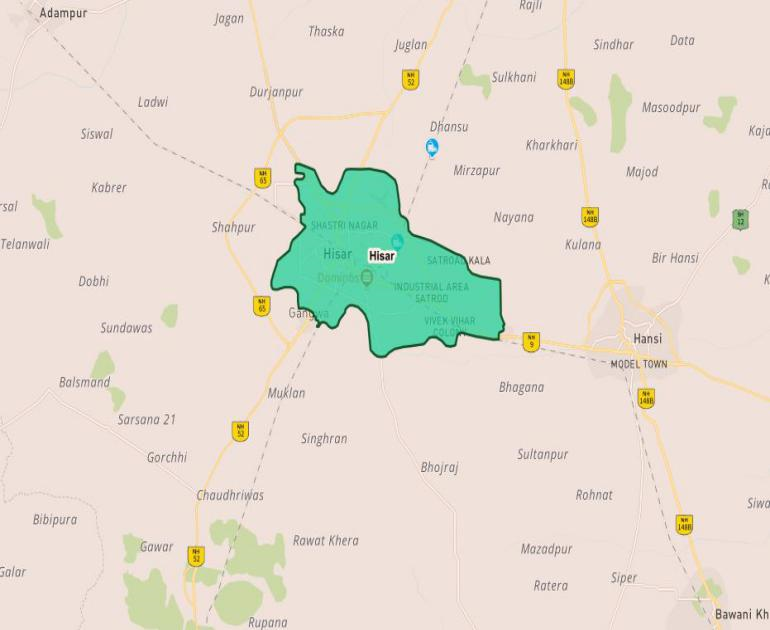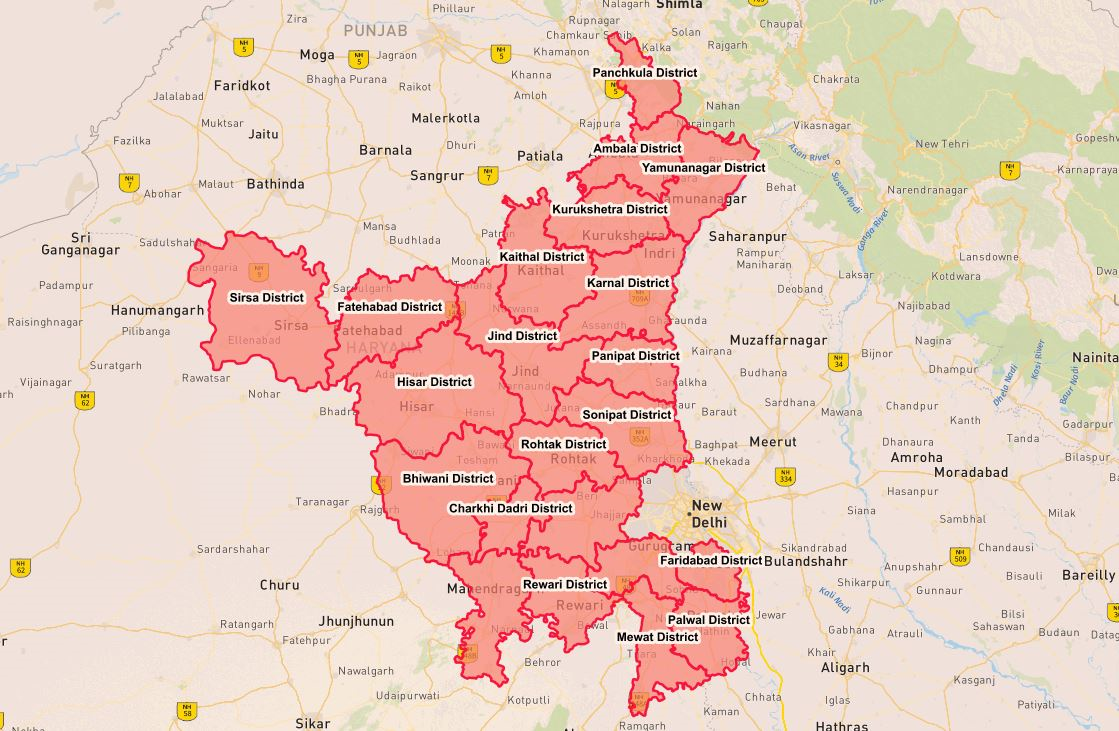| Version | Last Updated | Author |
|---|---|---|
| 3.2 | 24 February 2020 | MapmyIndia API Team (NS) |
| 3.1 | 20 May 2019 | MapmyIndia API Team (NS) |
| 3.0 | 02 April 2019 | MapmyIndia API Team (NS) |
| 1.0 | 14 Jan 2019 | MapmyIndia API Team (NS) |
| 1.0 | 03 August 2018 | MapmyIndia API Team (NS) |
- Google Chrome (Version 67 and above)
- Mozilla Firefox (Version 60 and above)
https://apis.mapmyindia.com/advancedmaps/v1/your_map_key_here/map_load?v=1.3&plugin=geoanalytics
where:
plugins available are:
kml: to display kml overlays over MapmyIndia Maps.geoanalytics: to use MapmyIndia Geo-Analytics Core APIs with MapmyIndia as basemap layer.cluster: to use a simple clustering with MapmyIndia Maps.prunecluster: to use advanced clustering with MapmyIndia Maps.path.drag: to enable drag-able polyline based objects with MapmyIndia Maps.editable: to draw editable polygon overlays on MapmyIndia Maps.
This method gets the layer specified which is stored in MapmyIndia’s Database and gives a WMS layer as an output with any filters or styles specified by the user.
Example: geoAnalytics.getState, geoAnalytics.getCity, geoAnalytics.getPincode, etc.
geoAnalytics.get<LayerName>
where:
- LayerName is the list of layers(APIs) available.
Parameters are sent to the APIs as geoparams
AccessToken(Mandatory; string): These APIs follow OAuth2 based security. To know more how to create your authorization tokens, please use our authorization URL. More details are available hereGeoBoundType(String; Mandatory): The type of geographical extents on which data would be bound, i.e. the parent layer types (India, State, District, Sub District, etc.) Note: To get the list of available parent layer types, contact apisupport@mapmyindia.comGeoBound(Array of Strings; Mandatory): The values of the extent depending on the GeoBoundType. (Array of Names) Note: To fetch the list of available types, see the Listing API here.Attribute(String; Optional): The name of Attribute to filter the output, such as population or number of households. Note: To see the list of available parent layer types, contact apisupport@mapmyindia.comQuery(String; Optional*): A string containing an operator and a value which would be applied to the attribute filter. Applicable queries include < (Less than) OR > (Greater then) OR <> (Between). Example 1: ‘> 10000’ Example 2: BETWEENvalue1ANDvalue2*Note:Queryis mandatory ifAttributeis given.Style(Object; Optional):Label(Boolean; Optional*): Value to display labels. Set as true OR false.LabelColor(Hex Value; Optional*): Value of the color of label.LabelSize(Number; Optional*): Size of labels to be displayed.FillColor(Hex Value; Optional*): Value of the polygon/point color.PointSize(Number; Optional*): Size of point data. (Applicable for Point geometry only)BorderColor(Hex Value; Optional*): Value of the color of the label.BorderWidth(Number; Optional*): Width of the polygon border.Opacity(Float; Optional*): Opacity value of whole layer. (Any range between 0 & 1) *Note: All starred parameters are mandatory ifStyleis given.
var geoParams =
{
AccessToken : 'xxxx-xxxxx-xxxxxxxx-xxxxxx-xxxx',
GeoBoundType : 'stt_nme',
GeoBound : ['haryana'],
Attribute : 't_p',
Query : '>10000',
Style:
{
Label : true,
LabelColor : '13592e',
LabelSize : 10,
FillColor : 'ffe0aa',
BorderColor : '13592e',
BorderWidth : 2,
Opacity : 0.5
}
};
var GeoDataLayer = geoAnalytics.getPanchayat(geoParams);
map.addLayer(GeoDataLayer);- getState
- getDistrict
- getSubdistrict
- getTown
- getCity
- getPincode
- getWard
- getLocality
- getPanchayat
- getBlock
- getVillage
- getSubLocality
- getSubSubLocality
To get the list of available layer's and attribute's names, please use the Listing API available here.
Now that you’re all caught up with the features, let's get down right to them and look at how you can integrate our Interactive Map JS API in conjunction with the above geoAnalytics methods to add data on that map to your Website from scratch.
Follow the documentation of Interactive Map API to integrate MapmyIndia Interactive Maps into your existing code base.
To add a DataLayer to the map, go through the following steps after declaring the map object:
- First, declare the
DataLayerobject
var geoParams =
{
AccessToken : 'xxxx-xxxxx-xxxxxxxx-xxxxxx-xxxx',
GeoBoundType : 'stt_nme',
GeoBound : ['haryana'],
Attribute : 't_p',
Query : '>10000',
Style :
{
Label : true,
LabelColor : '13592e',
LabelSize : 10,
FillColor : 'ffe0aa',
BorderColor : '13592e',
BorderWidth : 2,
Opacity : 0.5
}
};- Second, declare the
GeoDataLayerobject by calling newgeoAnalytics.get<layerName>method in the JavaScript and passing the above createdgeoParamsobject in it.
var GeoDataLayer = geoAnalytics.getPanchayat(geoParams); // for panchayat layer- Third, Add the
GeoDataLayerobject on the map on the map object created above:
map.addLayer(GeoDataLayer);- Finally, call the MapmyIndia’s Listing APIs to get the bounding box of the
DataLayerto set the bounds of the map with respect to theDataLayer. Refer to the Listing API documentation for more information (Alternatively call the newgeoAnalytics.setBoundsmethod in the JavaScript and pass it layer name,geoParamsand map objects in it to set the bounds of map to the bounding box ofGeoDataLayer.
geoAnalytics.setBounds('pincode',geoParams,map); // for pincode layerInfo Windows are a convenient way of showing data about a point in the DataLayer. The expected behaviour of a user to know about any point in the DataLayer is to try and click on it to know what it is all about. The mechanism to accomplish this is by showing an info window.
The info window for a DataLayer(created previously) can be obtained through following steps:
- Create a click event on the map.
map.on('click', function(e)
{
// e stands for the event in which the click happens
});- Declare the attribute names in propertyName that you want to see in the info window.
map.on('click', function(e)
{
var propertyName = 'stt_nme,stt_id,t_p,t_m,t_f,label';
});- Call a new
geoAnalytics.getFeatureInfomethod in the JavaScript and pass theevent,propertyNameandGeoDataLayerin it. This will give json response in which all the information for the requested attribute will be available.
map.on('click', function(e)
{
var propertyName = 'stt_nme,stt_id,t_p,t_m,t_f,label';
var Infodata = geoAnalytics.getFeatureInfo(e,propertyName,GeoDataLayer);
});.- Create a variable html and add the data into it.
map.on('click', function(e)
{
var propertyName = 'stt_nme,stt_id,t_p,t_m,t_f,label';
var Infodata = geoAnalytics.getFeatureInfo(e,propertyName,GeoDataLayer);
var html = "";
if(Infodata.features[0])
{
html += "<div class='mainlabel_details'><label class='label_name'>Town Name:</label> " + Infodata.features[0].properties["twn_nme"] + "</div> ";
html += "<div class='mainlabel_details'><label class='label_name'>State ID:</label> " + Infodata.features[0].properties["stt_id"] + "</div>";
html += "<div class='mainlabel_details'><label class='label_name'>State Name:</label> " + Infodata.features[0].properties["stt_nme"] + "</div> ";
html += "<div class='mainlabel_details'><label class='label_name'>Total Population:</label> " + Infodata.features[0].properties["t_p"] + "</div> ";
}
else if(Infodata.features[0] == undefined)
console.log("Not Exists");
}
);- Finally, add the info window to the map by creating a leaflet popup.
map.on('click', function(e)
{
var propertyName = 'stt_nme,stt_id,t_p,t_m,t_f,label';
var Infodata = geoAnalytics.getFeatureInfo(e,propertyName,GeoDataLayer);
var html = "";
if(Infodata.features[0])
{
html += "<div class='mainlabel_details'><label class='label_name'>Town Name:</label> " + Infodata.features[0].properties["twn_nme"] + "</div> ";
html += "<div class='mainlabel_details'><label class='label_name'>State ID:</label> " + Infodata.features[0].properties["stt_id"] + "</div>";
html += "<div class='mainlabel_details'><label class='label_name'>State Name:</label> " + Infodata.features[0].properties["stt_nme"] + "</div> ";
html += "<div class='mainlabel_details'><label class='label_name'>Total Population:</label> " + Infodata.features[0].properties["t_p"] + "</div> ";
L.popup({ maxWidth: 800})
.setLatLng(e.latlng)
.setContent(html)
.addTo(map);
}
else if(Infodata.features[0] == undefined)
console.log("Not Exists");
}
);For any queries and support, please contact:

Stack Overflow
Ask a question under the mapmyindia-api
Support
Need support? contact us!
Blog
Read about the latest updates & customer stories
© Copyright 2019. CE Info Systems Pvt. Ltd. All Rights Reserved. | Terms & Conditions Written with StackEdit by MapmyIndia.