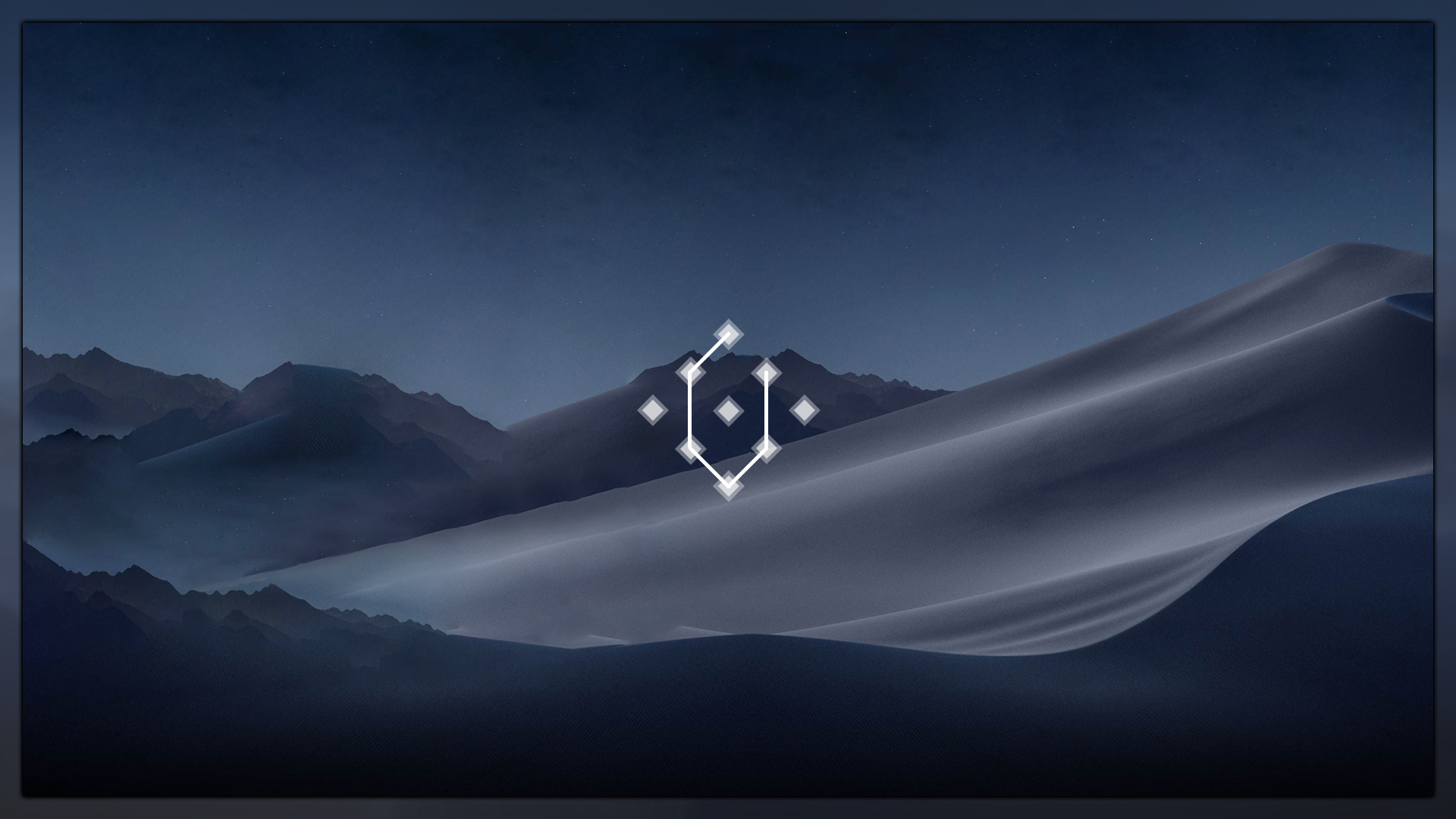Table of Contents
Combilaunch is a Rainmeter skin that brings pattern and combination lock functionality to PC, influenced by the combination locks available on phones. It supports custom-drawn pattern styles and offers a wide variety of customization options.
- Custom-drawn Lock Patterns
- Vast Customization Options
- Easy to Setup and Configure
- Rainmeter v4.5 or newer. Rainmeter can be installed by downloading the
.exefile from Rainmeter's official website.
Assuming you successfully downloaded and installed Rainmeter, you can now proceed to install Combilaunch by following the steps below.
- Download and run the
.rmskinfile for Combilaunch from the official JaxCore site to install Combilaunch. - Leave the installation settings at their defaults and click Install.
- When the installation is finished, a startup pop-up should appear. Follow through the pop-up to finish installing Combilaunch.
Now that you've installed Combilaunch, let's configure it!
-
Click on the System Tray in the bottom right corner of your taskbar.
-
Right click on the Rainmeter icon and select Manage.
-
Expand the Combilaunch folder from the left-pane when the manage window opens.
-
Within that folder, expand @Settings and then select
Main.ini. -
Now, on the right, press Load to load the ini file. This will open the Combilaunch configuration menu, where you can customize the pattern locks.
-
Select Actions from the hamburger menu.
-
Click the
+icon to create a new lock for a specific application. -
Enter a name for the action, draw a pattern for the lock, and then select the application (shortcut is recommended) to which the lock is being added.
-
Refresh Rainmeter, and your app-lock should now function properly.
- Note: Further customization can be done through the Appearance tab.
- FileChoose plugin by Setsukka.
- Join the Core Community Discord Server for more help.